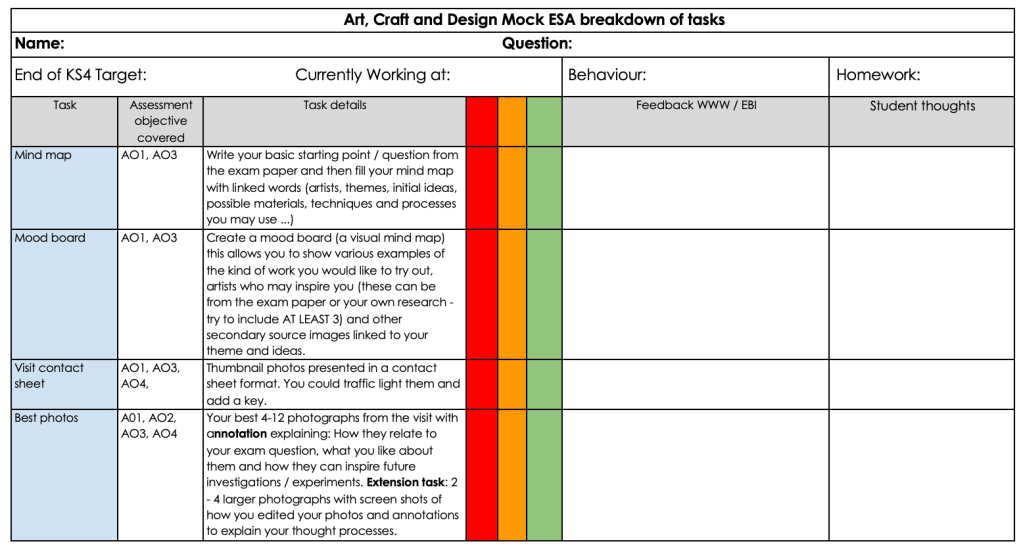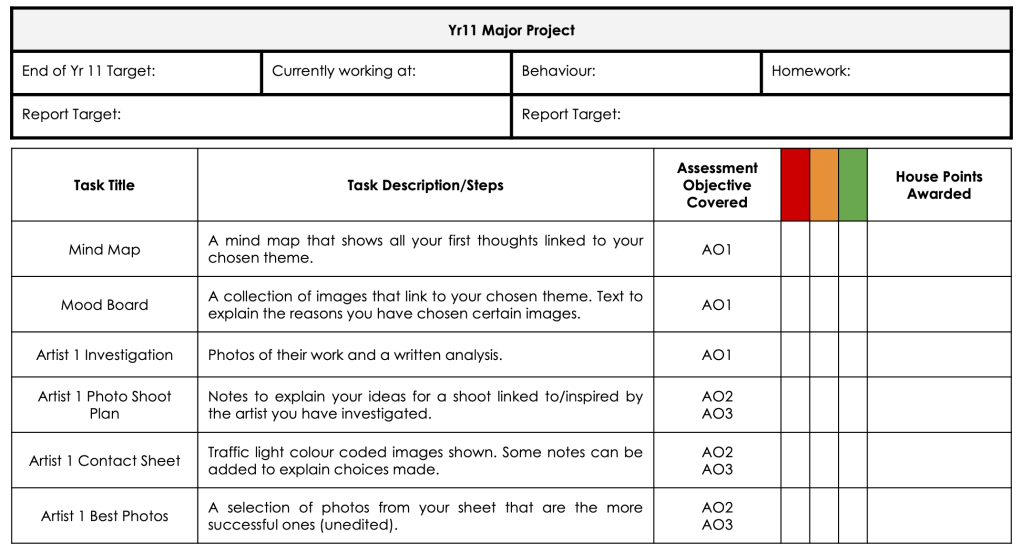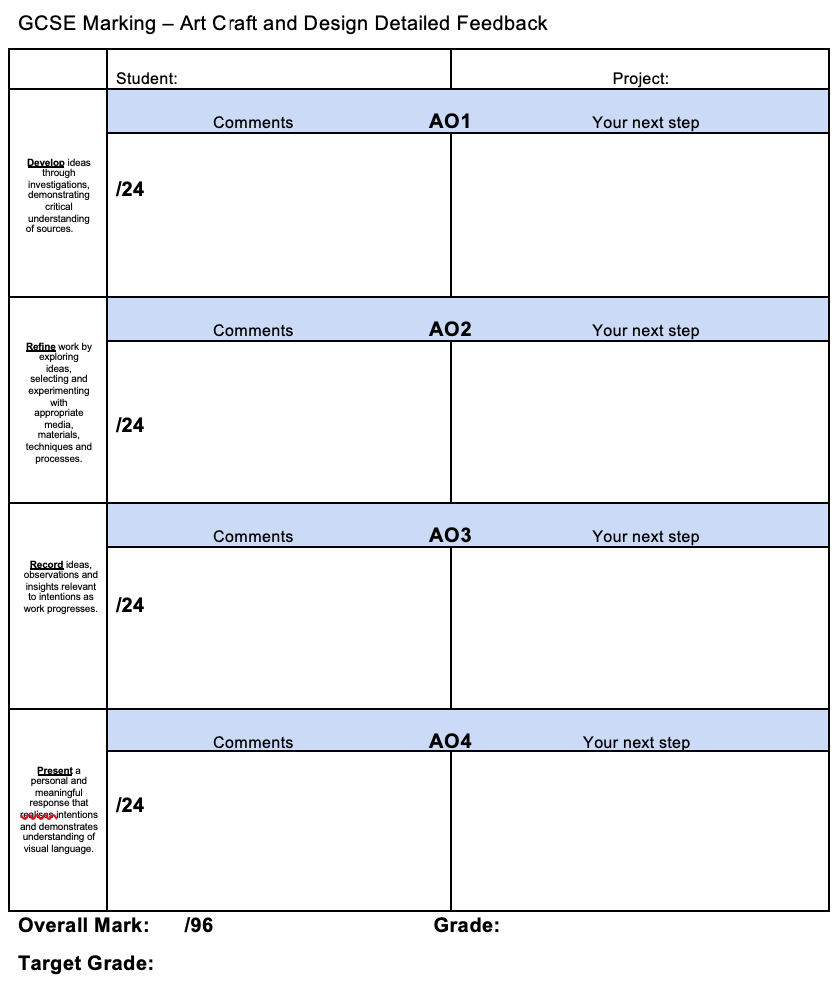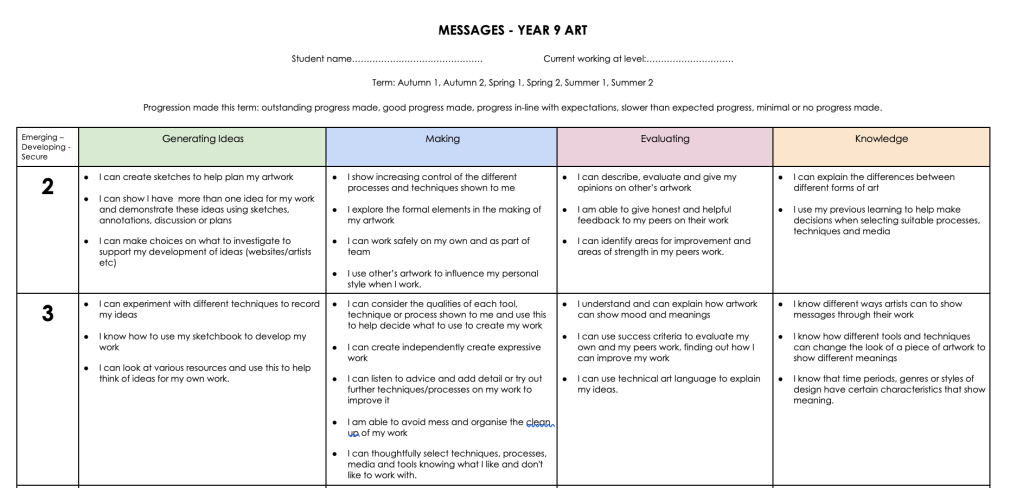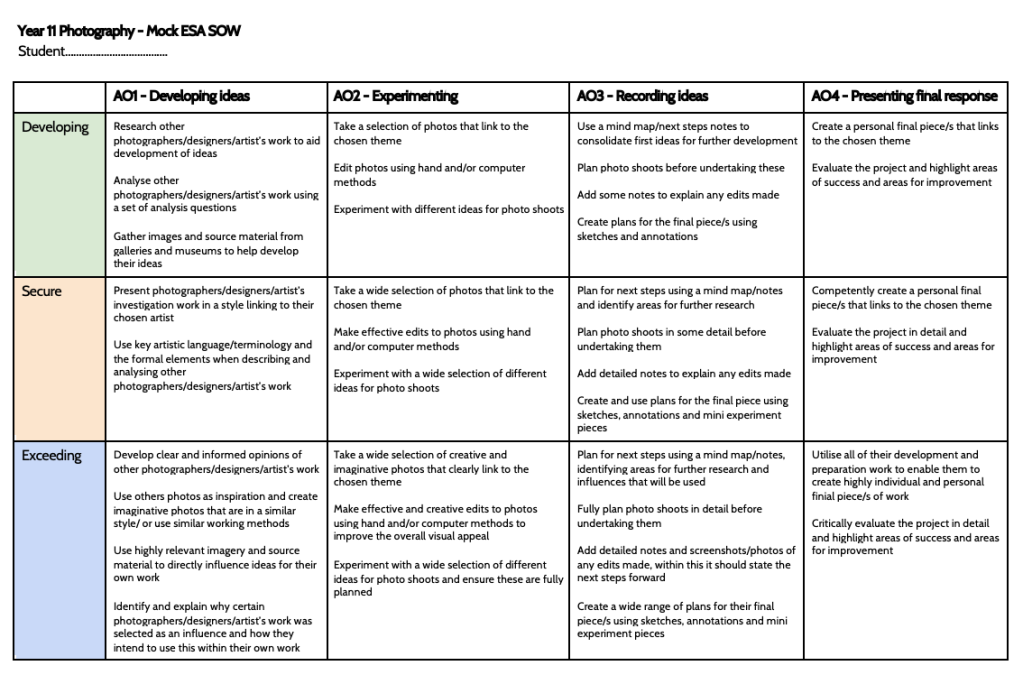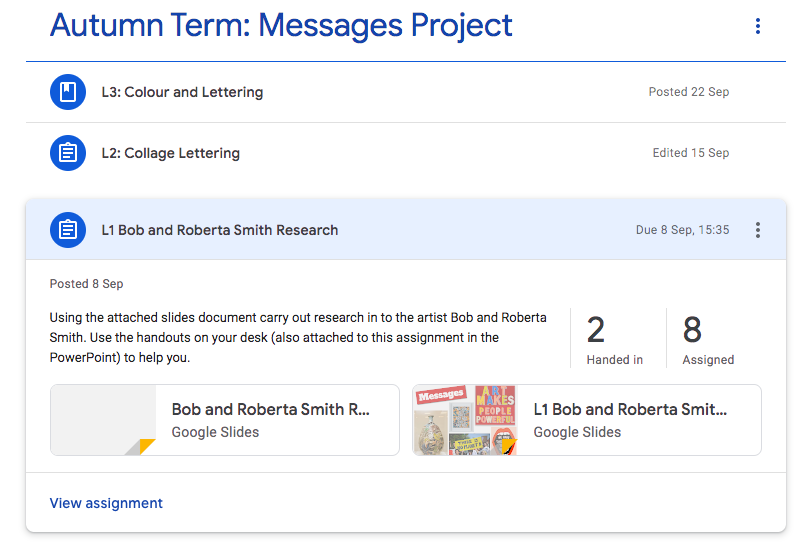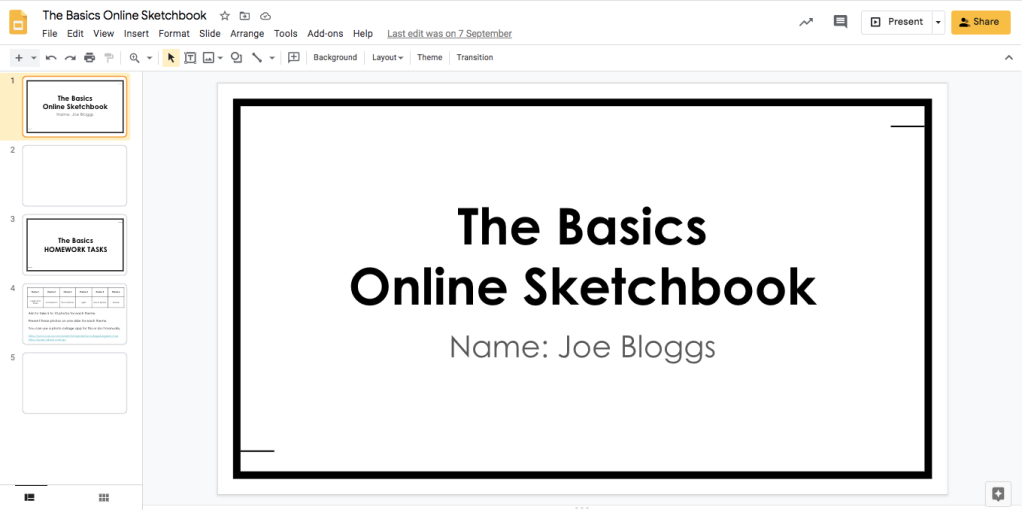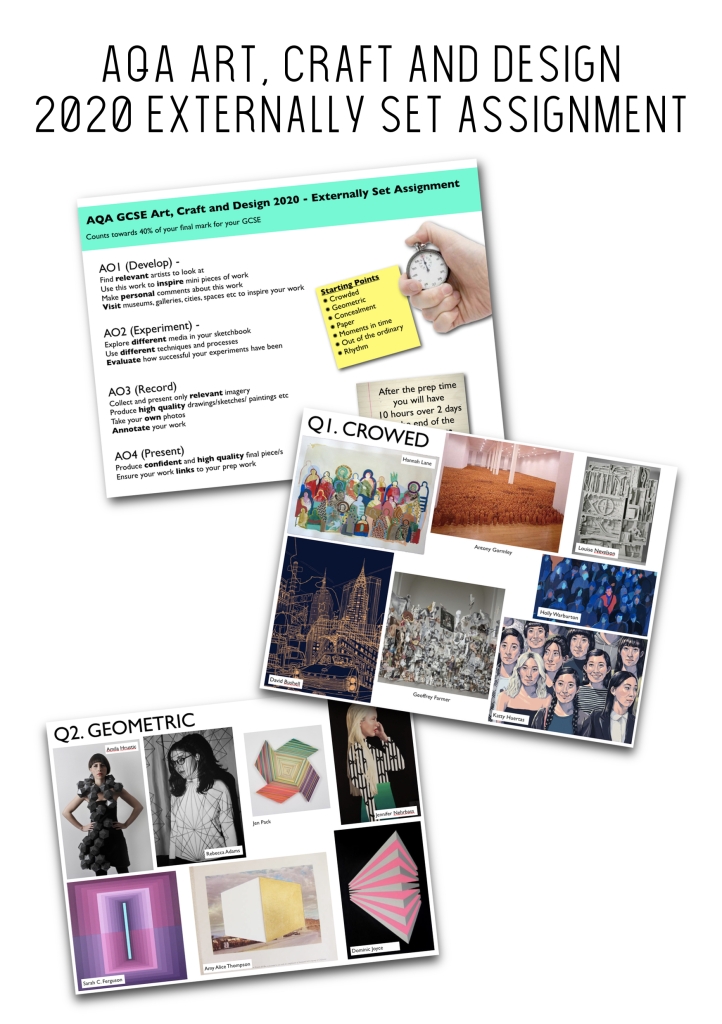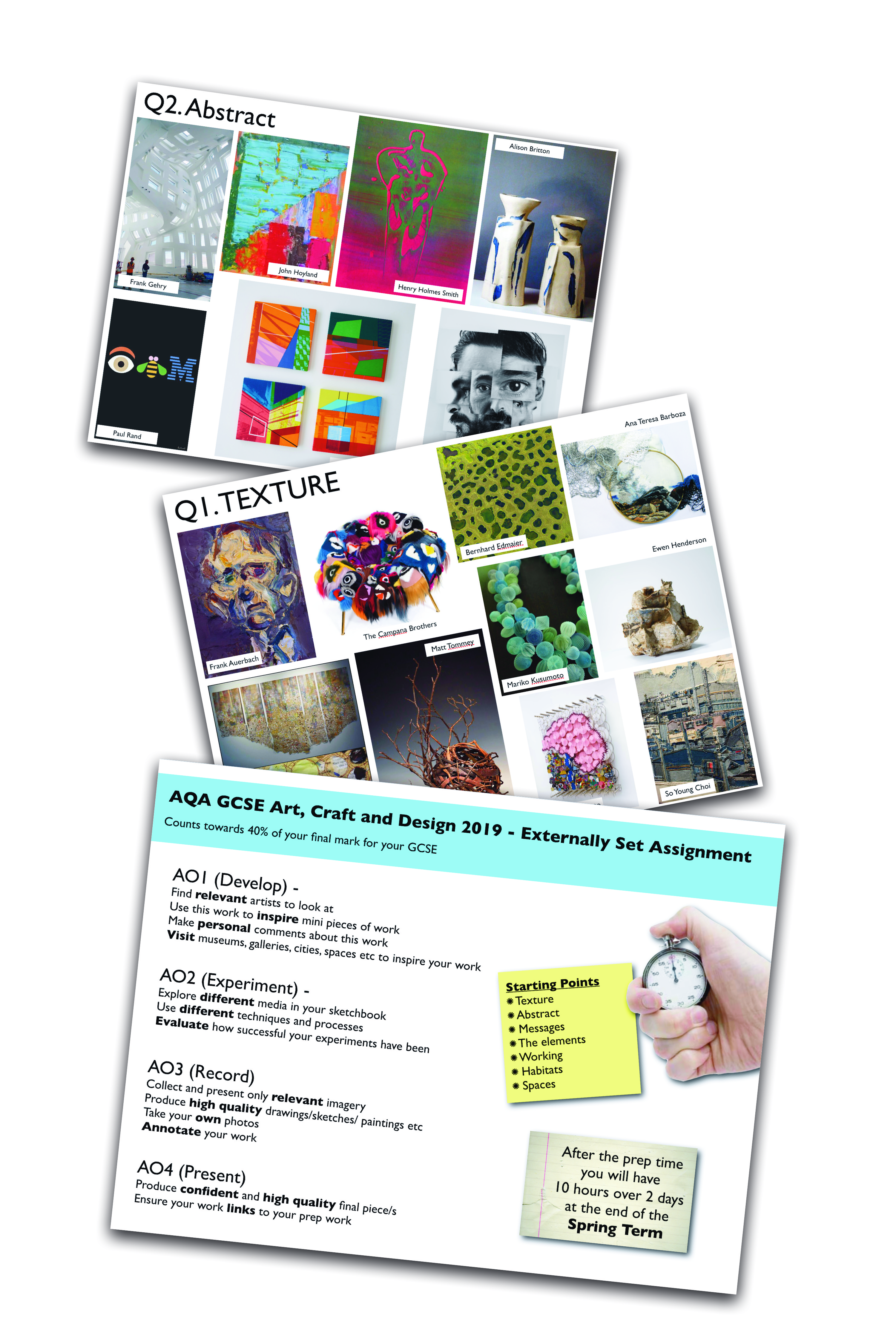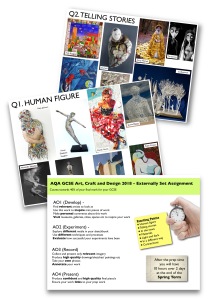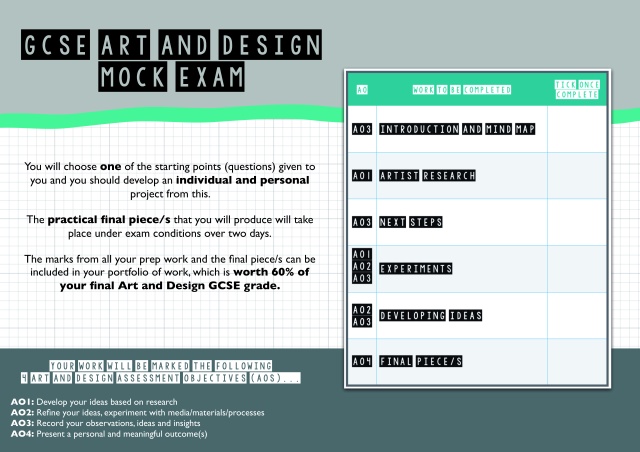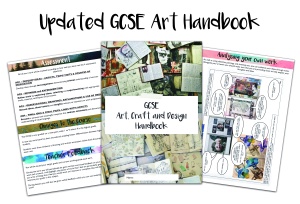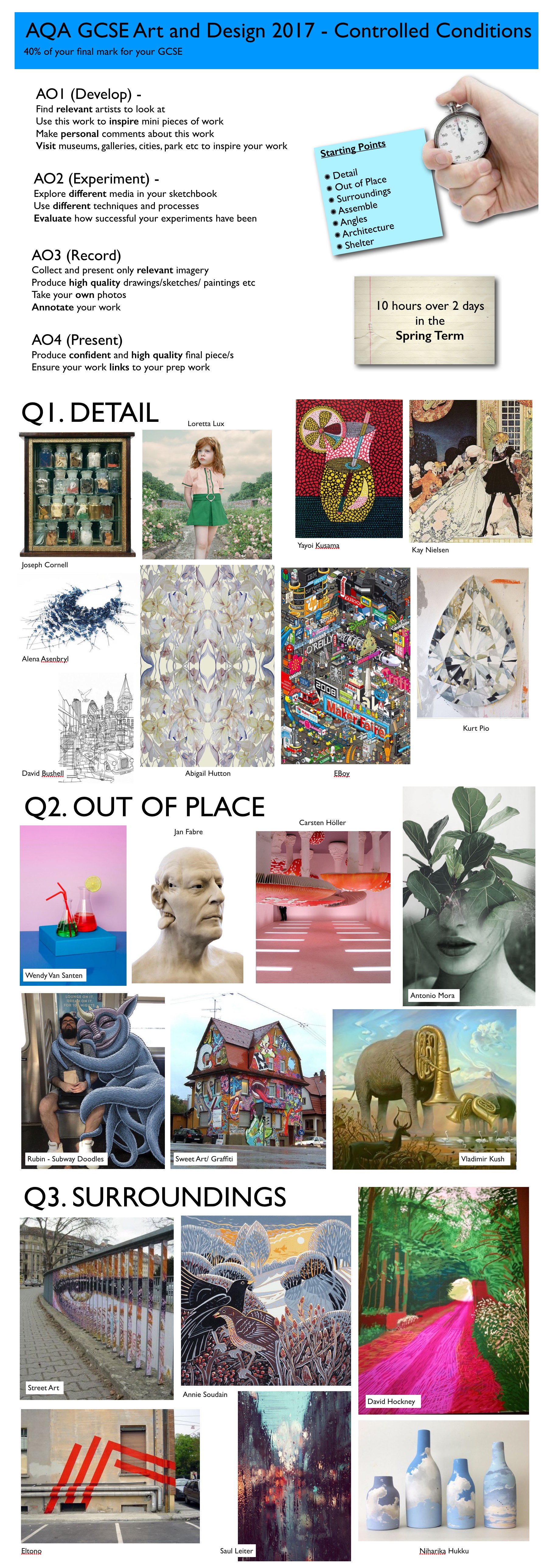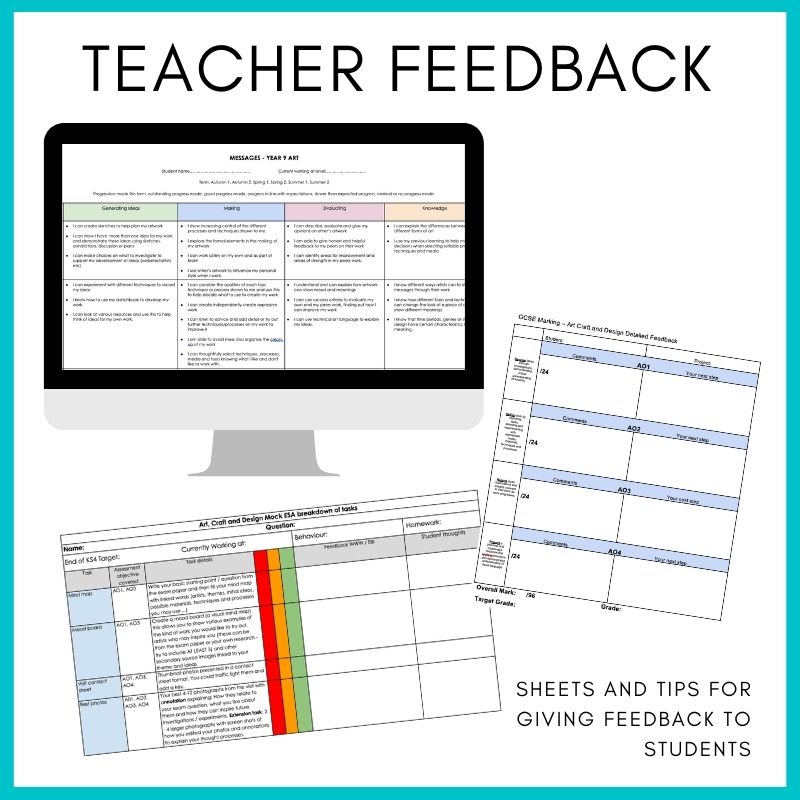
After an email from a fellow teacher asking for advice on giving feedback to students I thought that I would share some of the things I have used for various classes at different times.
Below are some screenshots from each of these and then the link to download the file.
TIPS AND HINTS
MOTE:
Alongside these grids since lockdown I have been experimenting with using the Google Chrome Extension ‘Mote‘. I have found this another great time saving tool when leaving digital feedback. In a nutshell you can record yourself and leave your audio message within Google Classroom and most of the Google Apps such as Slides and Docs. I have found it really cuts down the time spent leaving feedback on students work and also students have told me they prefer to listen to feedback than read it.
GOOGLE COMMENTS:
While students have been working online in lockdown and using Google Classroom I have found that the comments function has been brilliant for being able to add quick WWW, EBIs or TO DO NEXT feedback to their work. Here is a link to the detailed step by step instructions of using this function
Use comments & action items: https://support.google.com/docs/answer/65129?co=GENIE.Platform%3DDesktop&hl=en#zippy=
GOOGLE CLASSROOM RUBRIC:
When you create an assignment in Google Classroom you can also create a rubric alongside the work set. I have used this in KS3 to speed up marking online work and in KS4 to provide feedback on what level they have achieved against the exam board mark scheme. A few great links that explain how to create and use rubrics are listed below.
Create or reuse a rubric for an assignment: https://support.google.com/edu/classroom/answer/9335069?co=GENIE.Platform%3DDesktop&hl=en&oco=0#zippy=%2Crubric-overview
Add a Rubric to Google Classroom with Google Sheets: https://alicekeeler.com/2020/07/31/add-a-rubric-to-google-classroom-with-google-sheets/